It’s not uncommon for iPhone users to experience difficulties when their devices fail to charge beyond 80%. This limitation can stem from various factors, including battery health, charging habits, and software settings. By understanding these underlying causes, you can take appropriate actions to restore your iPhone’s full charging capability.
Causes of iPhone is Not Charging Above 80
There could be several reasons why an iPhone is not charging above 80%. Here are a few possible causes:
Battery Health and Optimization
One possible cause for your iPhone not charging above 80% could be related to the battery’s health. Over time, batteries tend to degrade, leading to reduced capacity and limited charging capabilities.
Apple’s built-in battery optimization features may intervene to preserve battery life by limiting the charging threshold to 80%. This helps prevent unnecessary strain on the battery and extends its overall lifespan.
Charging Habits and Settings
Your charging habits and settings can also influence the maximum charging level of your iPhone. For instance, using an incompatible or low-quality charger might not deliver the necessary power required for a full charge.
Additionally, enabling certain power-saving settings, such as Low Power Mode, can impose charging limitations to conserve energy.
Software and Firmware Updates
Outdated software or firmware can sometimes interfere with the charging process, resulting in the 80% charging limit. Apple regularly releases software updates that address various performance issues and bugs, including charging-related concerns. Ensuring your iPhone is running the latest software version can often resolve charging problems.
Read:
Solutions of iPhone Overcome 80% Charging
If you’re wondering how to overcome the 80% charging limitation on your iPhone, here are some effective solutions to consider:
Check Battery Health
Start by checking the health of your iPhone’s battery. You can access this information in the Battery Health section of the Settings app. If the battery health is significantly degraded, it might be time to replace the battery to regain full charging capacity.
Optimize Charging Habits
Optimizing your charging habits can make a noticeable difference in how your iPhone charges. Avoid frequent partial charging and instead aim for complete charging cycles. Unplug your device once it reaches 100% and avoid leaving it plugged in for extended periods.
Reset Charging Settings
In some cases, resetting the charging settings can resolve the issue. To do this, go to Settings > Battery > Battery Health and tap on “Optimized Battery Charging” to disable it. Then, fully drain your iPhone’s battery and charge it back up to 100% to recalibrate the charging system.
Update Software and Firmware
Keeping your iPhone’s software and firmware up to date is crucial for optimal performance. Check for any available updates in the Settings app under General > Software Update. If an update is available, install it and see if it resolves the charging limitation.
Seek Professional Assistance
If none of the above solutions work, it’s advisable to seek professional assistance from an authorized Apple service provider. They can diagnose any hardware issues or provide further guidance on resolving the charging problem.
How to Extend the iPhone Battery Life
To improve your iPhone’s battery life and ensure it lasts longer, you can follow these tips:
Optimize Battery Charging
On iOS 13 and later versions, enable the “Optimized Battery Charging” feature. This function decreases the amount of time your iPhone is at 100% charge and learns your daily charging habits to slow down battery aging.
Avoid Extreme Temperatures
Exposing your iPhone to extreme temperatures can negatively impact battery performance. Avoid exposing it to direct sunlight, hot cars, or extremely cold environments. Optimal operating temperatures for iPhones are between 32°F (0°C) and 95°F (35°C).
Adjust Screen Brightness and Timeout
Lower your screen brightness or enable auto-brightness to reduce power consumption. Also, shorten the screen timeout duration so that the display turns off quickly when not in use.
Enable Low Power Mode
Activate Low Power Mode when your battery is running low or when you know you won’t have access to a charger for a while. This feature reduces background activity, mail fetch, automatic downloads, and visual effects, thus extending battery life.
Disable Push Email
Instead of having your email set to push, which constantly checks for new messages, switch to manual fetch or a fetch schedule at longer intervals. This reduces the frequency of data transfers and conserves battery power.
Limit Background App Refresh
Go to Settings > General > Background App Refresh and disable it for apps that don’t require real-time updates. This prevents apps from refreshing in the background and using up battery power unnecessarily.
Manage Location Services
Review which apps have access to your location and limit it to only those that truly need it. You can find this in Settings > Privacy > Location Services. Additionally, consider using the “While Using” option instead of “Always” for location access.
Disable Unnecessary Notifications
Reduce the number of notifications you receive from apps. This helps minimize the frequency at which your iPhone wakes up and conserves battery power.
Avoid Extreme Battery Levels
Try to avoid letting your iPhone’s battery level drop to extremely low percentages (below 20%) or fully deplete. Similarly, avoid keeping it consistently at 100% charge for extended periods. Instead, maintain a moderate battery level between 20% and 80% for optimal battery health.
By following these tips, you can help extend the lifespan of your iPhone’s battery and ensure it lasts longer before needing a replacement.
In Summary
An iPhone not charging above 80% can be a frustrating experience. Understanding the factors that contribute to this issue, such as battery health, charging habits, and software settings, empowers you to troubleshoot and resolve the problem effectively. By following the suggested solutions and adopting preventive measures, you can ensure your iPhone charges optimally and avoid future charging-related complications.
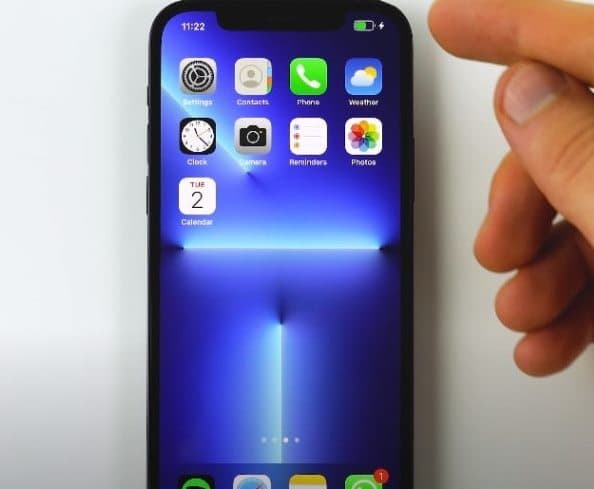
Comments are closed, but trackbacks and pingbacks are open.